Loading and removing tracks
Loading tracks#
Tracks can be loaded from local files, URLs, and remote track servers. See File Formats for information about the file formats IGV accepts for tracks.
To load tracls from the local file system or other file systems you have mounted:
- Select File > Load from File. IGV displays the Select Files window.
- Select one or more data files or sample information files, then click OK.
To load tracks that are accessible via URL on a local intranet or the internet:
- Select File > Load from URL.
- Enter the URL for a data file or sample information file; If the file is indexed, make sure to enter the index file name in the field provided; Click OK.
For BAM, TDF, and indexed file formats the web server must support HTTP byte-range requests.
To load hosted tracks:
For some genome assemblies IGV provides access to remotely hosted track files through the "Load Hosted Tracks" menu item. If hosted tracks are not available for the current genome this menu item will not be available.
-
Select File > Load Hosted Tracks... The Available Datasets window appears. The Available Datasets are specific to the current reference genome.
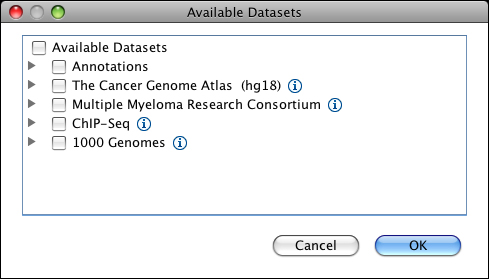
-
Expand the tree to see the datasets; Click the checkboxes to select one or more dataset; Click OK. !!! tip " " Be aware that clicking on a folder checkbox selects all of its subfolders and all of the datasets in those folders. This can potentially be a huge amount of data. To be sure you are loading only the data you want, open collapsed folders and select only the datasets of interest.
Removing tracks#
To remove all tracks:
- Select File > New Session. This is essentially the same as restarting IGV. The reference genome tracks are not removed.
To remove specific tracks, do one of the following:
- Right-click on a track (either in the data panel or the track name) and select Remove Tracks in the pop-up menu.
- Select multiple tracks and then right-click on one of the selected tracks and select Remove Tracks in the pop-up menu. You can select multiple tracks either by using the normal multi-select mouse actions (e.g. CTRL-click on Windows; CMD-click on Mac) or by clicking a sample attribute value to select all tracks tagged with that attribute value.